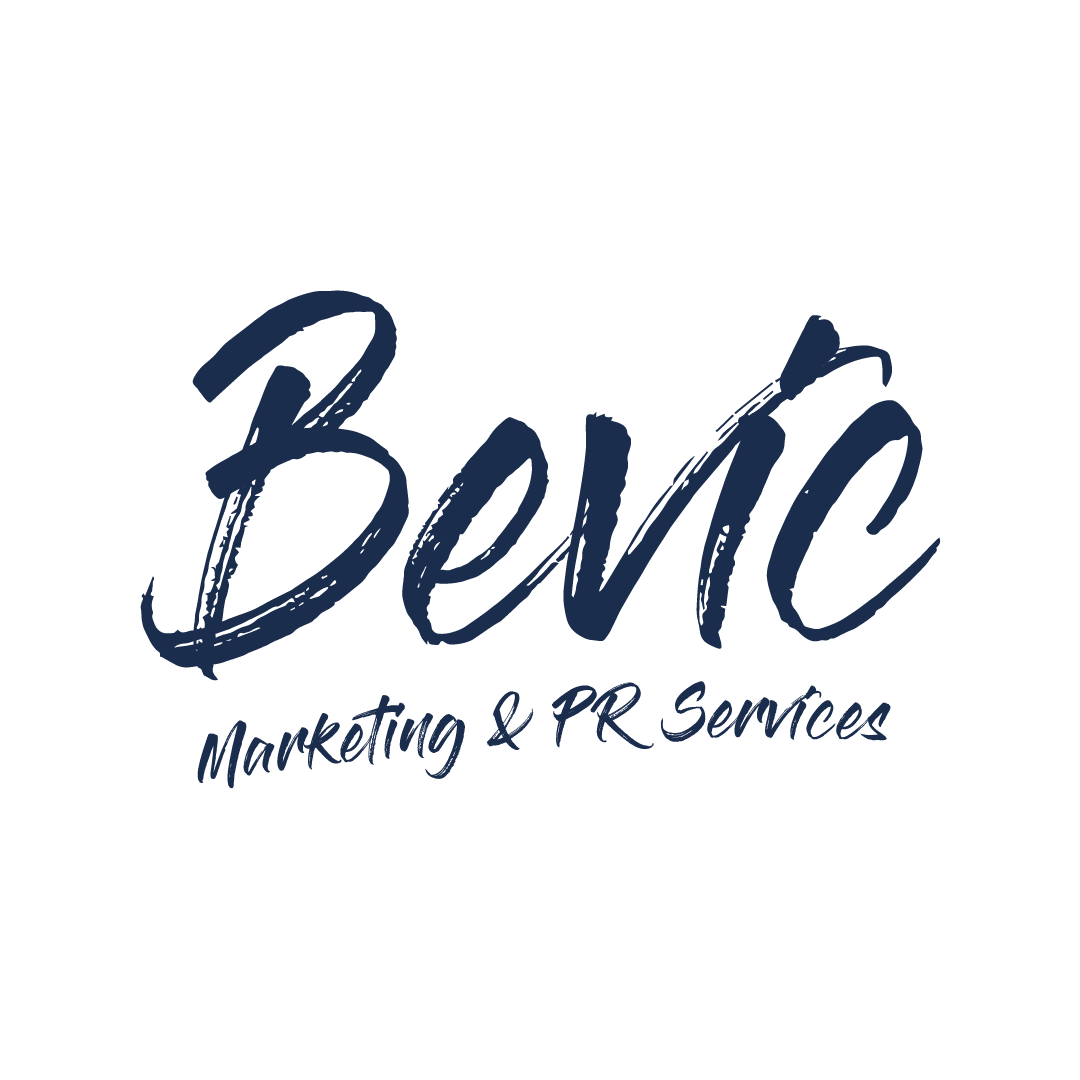How to use Twitter research tool to help your marketing
With around 300 million users on the platform, it’s no wonder Twitter has become a valuable communication and marketing channel for businesses.
You can connect directly with customers and suppliers, find leads, generate PR and develop your customer service function. It’s also a great research tool for businesses when it comes to ‘social listening’ and secondary, qualitative insight into particular topics and trends.
Now, it’s worth noting, it’s unlikely to provide a representative sample of anything specific you’re looking for, not least with limited verified details on users and recently billionaire tech entrepreneur, Elon Musk publicly questioning the number of acknowledged bots on the site.
As with other social media platforms, Twitter can often be used as a venting space which can skew opinion, and it is referred to as an ‘echo chamber’ by some, amplifying marginal options and views.
However, it is interesting to see how people are responding to social trends, feedback on services and connecting directly with customers and public figures/influencers. And with the option of polls, you can ask direct questions to the community on specific issues.
Using Twitter’s Advanced Search Tool
You may recall seeing numerous media articles that have referred to a celebrity’s previous tweet on a subject 10 years ago and wondered how they found it! Well, Advanced Search Tool is likely to have been involved.
With nearly 300 million worldwide users, and over 500 million tweets sent per day, there is a lot of ‘noise’ and information to wade through if you are looking into a specific topic, or how to search tweets from a specific user, this is where Twitter’s advanced search function comes in handy.
You might not know that Twitter has an advanced search function that can be extremely useful and save time and effort when it comes to searching the platform.
Wondering why Twitter advanced search is not working… to use the advanced search function, you do need to be logged into twitter.com as it doesn’t work on the mobile app version.
You can type in twitter.com/search-advanced or if you put a term in the basic search bar in the top right, you get can click the three dots to the right and click the Advanced Search option there.
As detailed by Twitter, the function “allows you to tailor search results to specific date ranges, people and more. This makes it easier to find specific Tweets.”
When you first visit the Advanced Search page it might seem a little overwhelming with numerous fields to complete but ultimately it covers these 5 areas.
1. Words
2. Accounts
3. Filters
4. Engagement
5. Dates
Words
When it comes to words you can say which words or phrases you are looking for, and what to exclude. You can also search specific hashtags and languages.
Accounts
You can state which account you want to see tweets from, to and mention.
Filters
You can add whether you want results to include those tweets with links included and the replies to those tweets.
Engagement
To see the popular tweets on a subject you can state the minimum replies, retweets and likes you are looking for
Dates
Add in the date range for your search with from and to details
And it doesn’t end there…
You can find out some other cool ways of using the advanced search function to help your marketing activity in this article by Buffer including finding photos related to a subject, discover sentiment about your business and competitors and how to find popular tweets about a topic.
Using the basic search tool is also a great way of finding accounts, hashtags, posts, photos and videos on a particular search term too.
If you’d like to find out how to get more out of your Twitter account get in touch to book a Bevic Power hour!